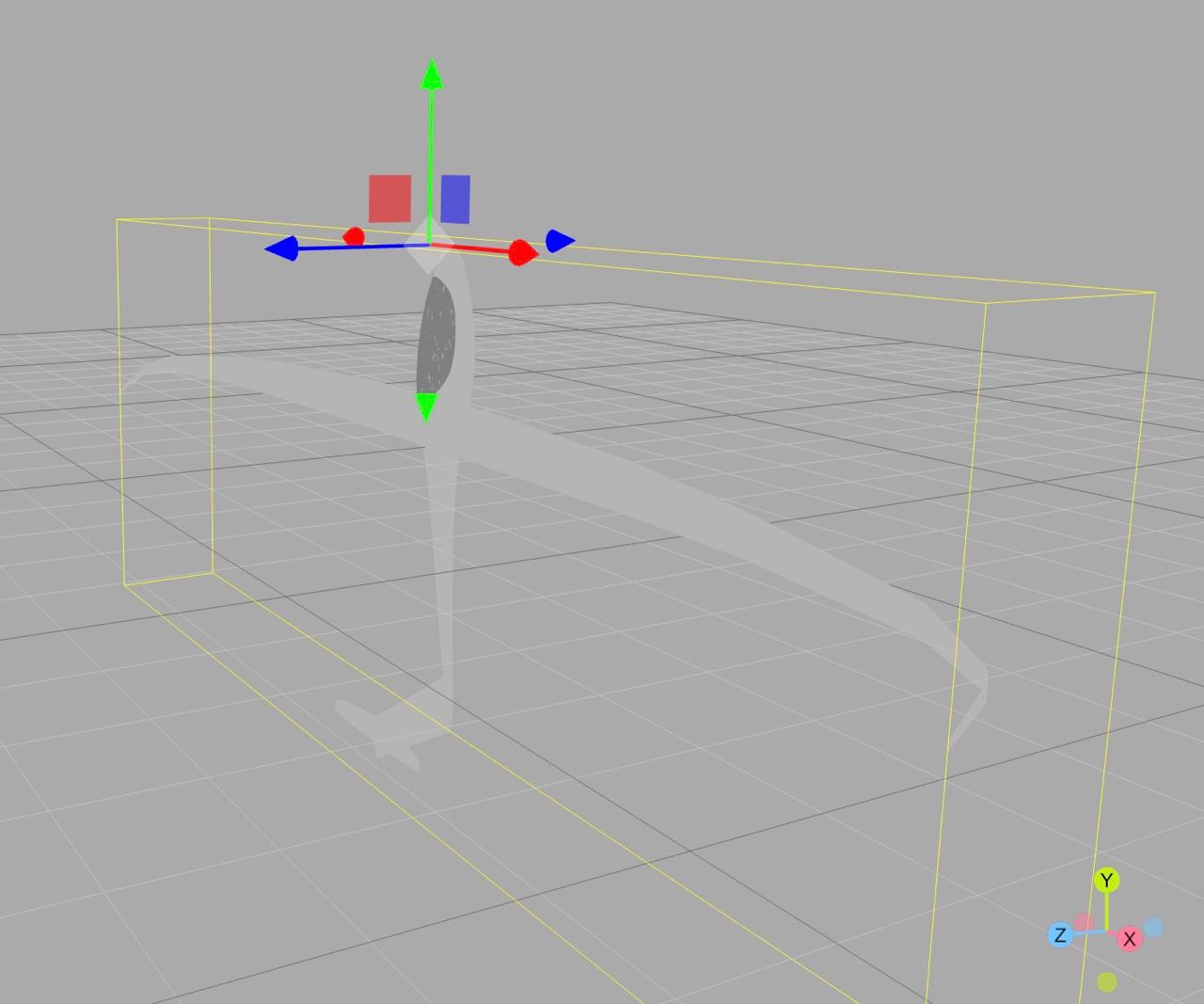Search documentation K
3D Flight View
3D Flight View enables you to follow every flight in 3D on a 3D map.
To enable 3D click on the button 3D on the left bottom off the map on the flight page. After activating it, you can enable playback to lean back and enjoy and use your mouse or touch to change the view. The barogram can be used to quickly jump to a point of the flight. The bottom right compass indicates your viewing direction.
Controls
To change the size of the scene use your scroll wheel, two finger scroll on touch pads or pinch to zoom on touchscreens. For changing the view angle hold down left and right mouse button while moving the mouse, move with two fingers on your touch pad or make a rotating or tilting movement with two fingers on touchscreens. Clicking the compass on the bottom right resets your viewing direction to north up.

For Manufacturers
Getting your aircraft 3D model into WeGlide requires some work. Here is the quickest way to do it:
- Get a low resolution model of the aircraft. The resolution is important to keep the resulting file size small enough for loading quickly on WeGlide.
- Separate the hull from the canopy, everything else can be discarded because it is to small to see and makes the file size larger.
- Color the hull glossy white and the canopy slightly darker and reflective/glossy or transparent. The example model. can be used as reference.
- Open the file in the three.js editor to check your result. We recommend the .gltf format but the same formats shown as export options are supported.
- Scale and rotate the model to fit the example model position. The result should look like the graphic below.
- Click "File --> Export Object" and send the .json file to info@weglide.org. The .json file should be at maximum 7 Megabytes in size. We will compress the file further and build it into WeGlide 3D. Thank you very much for your help!