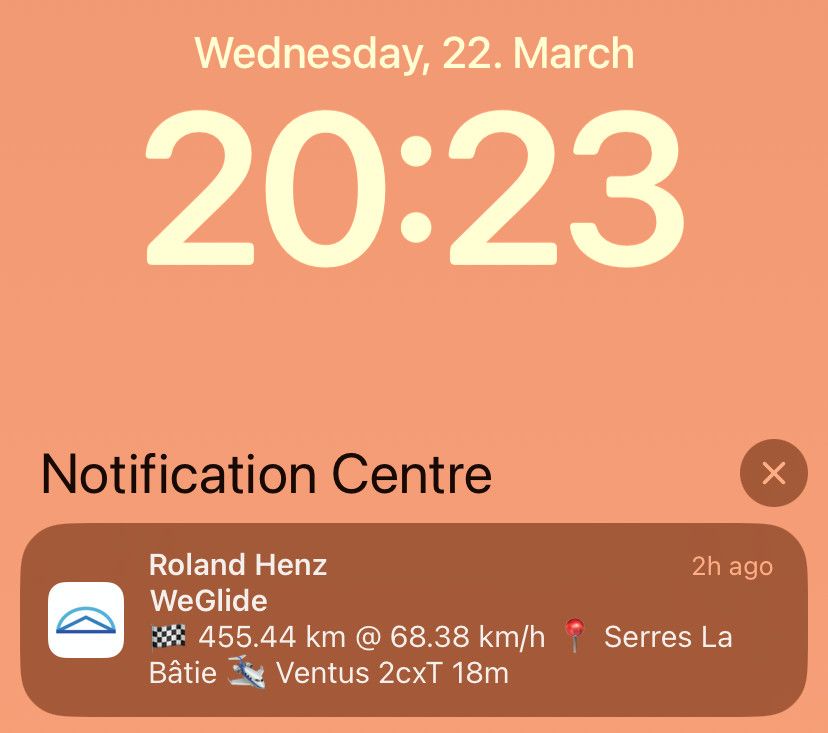Search documentation K
Install WeGlide as an App
Although WeGlide is not available on the App Store or Play Store, you can install it as a Progressive Web Application (PWA) on Apple and Android. This brings various benefits such as push notification support, full screen app view, app icon on your home screen and an overall app-like experience with multitasking.
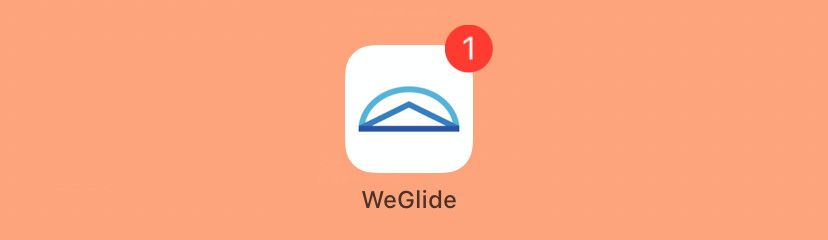
Install WeGlide App on iPhone
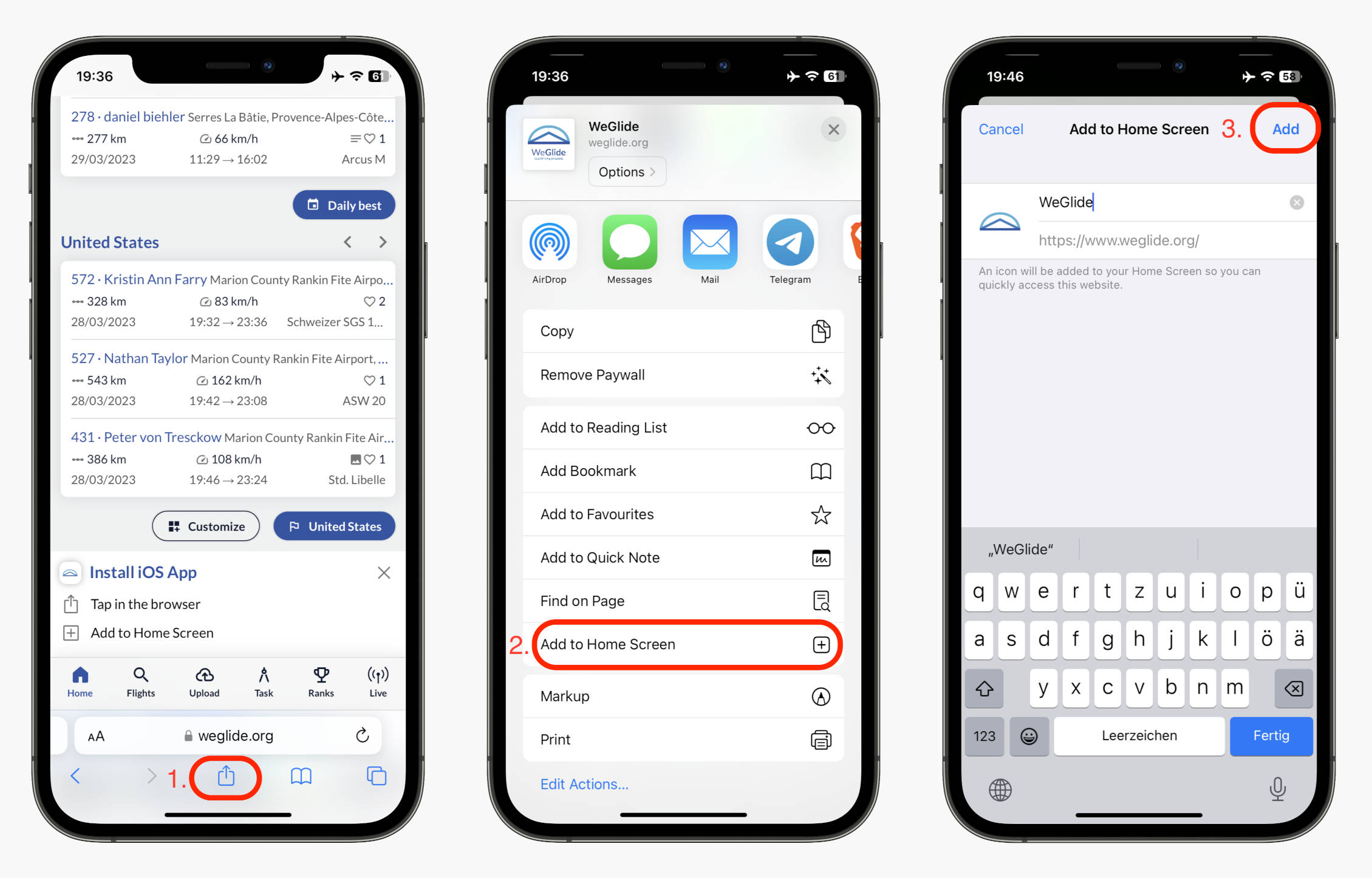
- Open WeGlide in Safari on your iPhone
- Tap the "Share" button
- Select "Add to Home Screen"
Now you can use WeGlide from your home screen like a normal app.
Install WeGlide App on Android phone
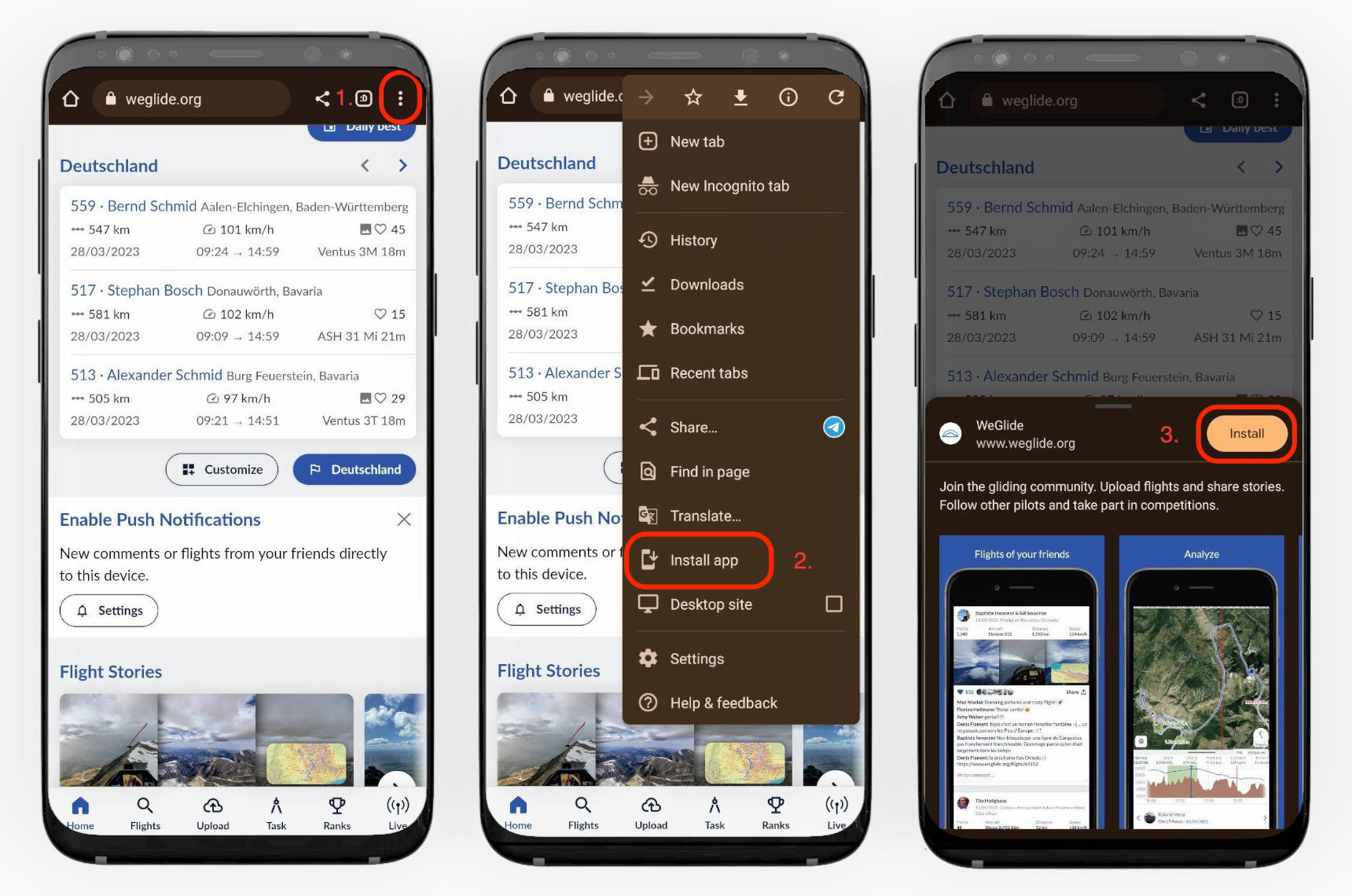
- Open WeGlide in Chrome (other browsers might work as well)
- Tap the three dots indicating the menu and select "Install app"
- Follow the on screen instructions to finish the installation
Now you can use WeGlide from your home screen like a normal app.
Enable Push Notifications
Push notifications are native notifications shown on your lock screen or in the notification center of your phone. WeGlide supports these on most Android phones and on all Apple devices with at least iOS 16.4 (WeGlide has to be installed as app first, see steps above).
- Open the WeGlide App (installation described above)
- Make sure you are logged into your WeGlide account
- Tap the notification bell icon in the top right corner
- Select "Enable Push Notifications" and accept the dialog
- Wait (please be patient) and then choose the notifications you want to get